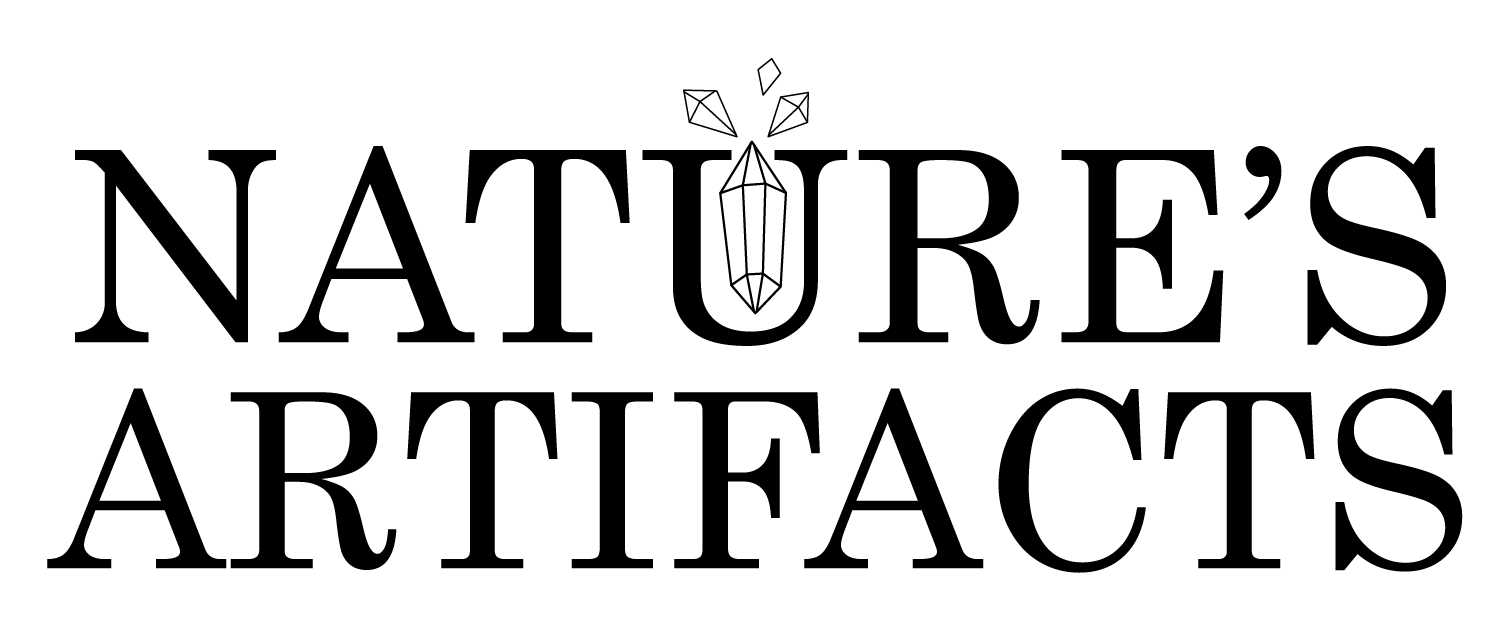To enable cookies, follow the instructions below for the browser version you are using.
Google Chrome
- On your computer, open Chrome.
- At the top right, click More
Settings.
- Under “Privacy and security,” click Site settings.
- Click Cookies.
- From here, you can:
- Turn on cookies: Next to “Blocked,” turn on the switch.
- Turn off cookies: Turn off Allow sites to save and read cookie data.
Microsoft Edge
To enable cookies on Microsoft Edge, follow these steps:
- Launch Edge.
- Click More located on the top-right corner and select Settings.
- Scroll down and click View advanced settings.
- Under Cookies, choose Don’t block cookies.
Firefox
- Go to the “Tools” menu.
- Select “Options”.
- Select the “Privacy” icon in the left panel.
- Check the box corresponding to “Allow sites to set cookies”.
- Click “OK” to save changes.
Microsoft Internet Explorer
- Select “Internet Options” from the Tools menu.
- Click on the “Privacy” tab.
- Click the “Default” button (or manually slide the bar down to “Medium”) under “Settings”.
- Click “OK”.